Blu-ray/DVD copying ToolMost of people may get used to playing DVD movies on tablets by transform. In fact, this is not favorable for our eyes who is working in front of computer everyday. Are you a DVD collector? If your DVD disc has been idle for a long time. Trying to find a fast way can help you play your DVD to AVI HD via WD Elememts play for HDTV playback? Here you will have a satisfactory answer. On one hand, you can save money on theater; on the other hand, you can enjoy the wonderful DVD movies with your family.
WD Elements Play supported video formats:
Video - AVI (Xvid, AVC, MPEG1/2/4), MPG/MPEG, VOB/ISO, MP4/MOV (MPEG4, h.264), MKV (h.264, x.264, AVC, MPEG1/2/4), TS/TP/M2TS (MPEG 1/2/4, AVC), FLV (D1 resolution only), RM or RMVB 8/9/10
Audio - MP3, WAV/PCM/LPCM, WMA, AAC, FLAC, MKA, OGG, APE, Dolby Digital (inside video file only)
So, you need a third-party DVD Ripper to convert DVD discs to WD Elements Player supported format. Here, we suggested you AVI HD, H.264 HD video, HD MKV, etc. Let’s take AVI HD video as an example. To carry out a DVD conversion like this then we recommend Pavtube DVDAid, with it, you can enjoy DVDs via WD Elements Play for HDTV. Below is the easy guide about how to convert DVDs to be HDTV compatible.
Learn>>
Convert DVD to AVI HD via WD Elememts play for HDTV
How to change DVD to HD AVI format for viewing on WD Elements Play?
Step 1. Load DVD.
First of all, Download and launch it. Now it’s time to import DVDs into the software after launching it. Click “Load files” icon to choose DVD discs for loading.
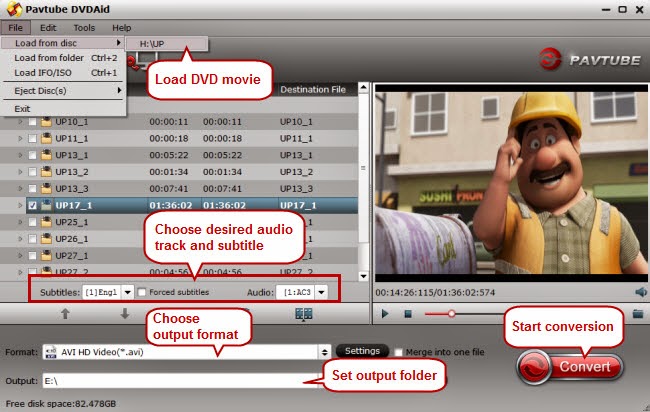
Step 2. Choose HD AVI as output format.
In the dropdown list of “Format”, there are a mass of video format. Click “HD Video” > “AVI HD Video (*.avi)” directly. According to WD Elements Play supported file formats listed above, You can also choose other video formats as the final output from the above text, Just choose according to your own needs.
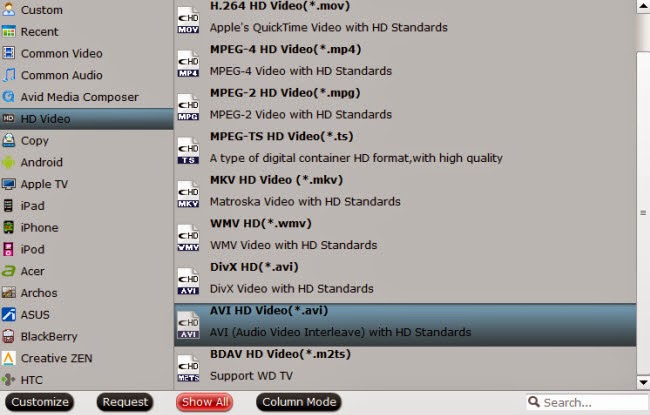
Step 3. Adjust output settings (Optional).
If you like, modify profile settings such as video size, bitrate, frame rate, etc to get optimized video and audio via WD Elements Play for HDTV playback.
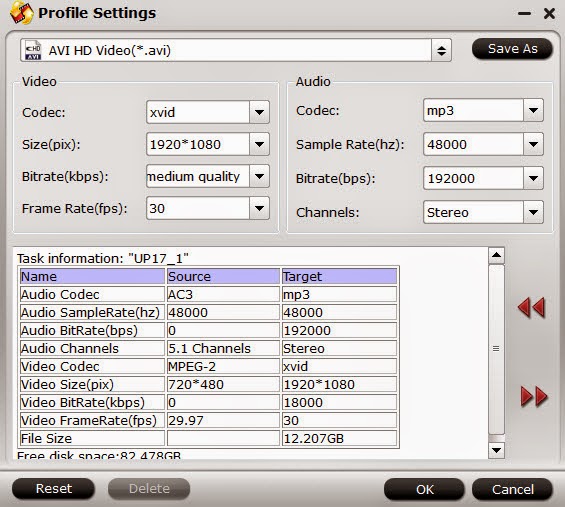
Step 4. Rip DVD to WD Elements Play.
When everything is ok. Just click on “Convert” to start ripping DVD to HD AVI. Once finished, you can get the generated files for WD Elements Play via clicking on “Open” button with ease.
Afterwards, just copy the output files to My Passport portable hard drive or other USB drive, and then connect WD Elements Play to your TV, plug your USB drive into the player and you are ready to enjoy the movies ripped from your DVDs.
Now, enjoy your DVD movies on HDTV via WD Elements Play. When you feel tired and lying on sofa and watch your favorite movie with friends together.
More
How To Encode NX500 H.265/HEVC 4K Video to Ultra HDTV
Rip 3D Blu-ray to 3D SBS MP4 for 3D TV on Mac
Pavtube 2016 Gifts: 78% OFF Blu-ray/DVD Copy Softwares
Rip Blu-ray 2D to 3D for playback on TV on Mac
2016 Easter Coupon: Lowest Price for Blu-ray Ripper/Copier Software
WD Elements Play supported video formats:
Video - AVI (Xvid, AVC, MPEG1/2/4), MPG/MPEG, VOB/ISO, MP4/MOV (MPEG4, h.264), MKV (h.264, x.264, AVC, MPEG1/2/4), TS/TP/M2TS (MPEG 1/2/4, AVC), FLV (D1 resolution only), RM or RMVB 8/9/10
Audio - MP3, WAV/PCM/LPCM, WMA, AAC, FLAC, MKA, OGG, APE, Dolby Digital (inside video file only)
So, you need a third-party DVD Ripper to convert DVD discs to WD Elements Player supported format. Here, we suggested you AVI HD, H.264 HD video, HD MKV, etc. Let’s take AVI HD video as an example. To carry out a DVD conversion like this then we recommend Pavtube DVDAid, with it, you can enjoy DVDs via WD Elements Play for HDTV. Below is the easy guide about how to convert DVDs to be HDTV compatible.
Learn>>
Convert DVD to AVI HD via WD Elememts play for HDTV
How to change DVD to HD AVI format for viewing on WD Elements Play?
Step 1. Load DVD.
First of all, Download and launch it. Now it’s time to import DVDs into the software after launching it. Click “Load files” icon to choose DVD discs for loading.
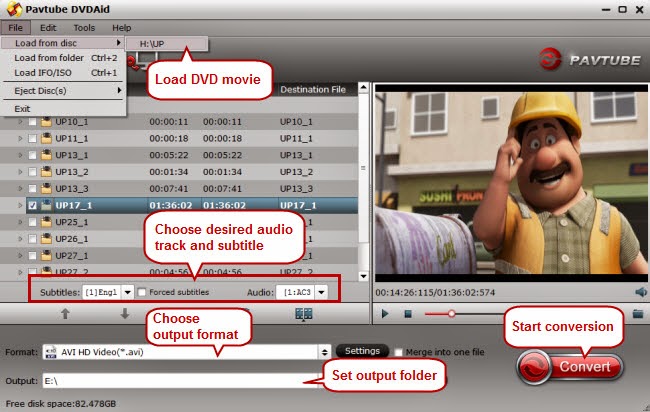
Step 2. Choose HD AVI as output format.
In the dropdown list of “Format”, there are a mass of video format. Click “HD Video” > “AVI HD Video (*.avi)” directly. According to WD Elements Play supported file formats listed above, You can also choose other video formats as the final output from the above text, Just choose according to your own needs.
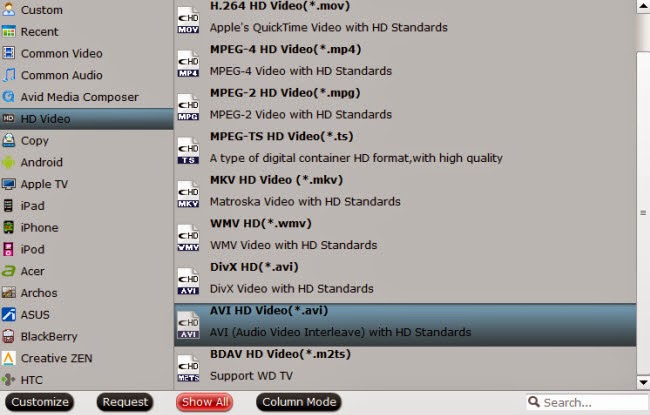
Step 3. Adjust output settings (Optional).
If you like, modify profile settings such as video size, bitrate, frame rate, etc to get optimized video and audio via WD Elements Play for HDTV playback.
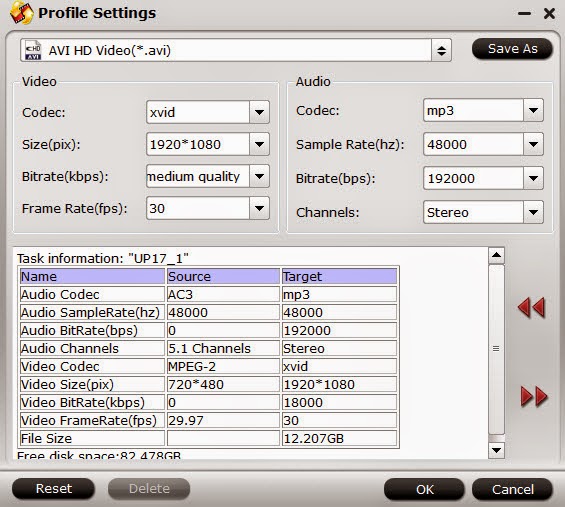
Step 4. Rip DVD to WD Elements Play.
When everything is ok. Just click on “Convert” to start ripping DVD to HD AVI. Once finished, you can get the generated files for WD Elements Play via clicking on “Open” button with ease.
Afterwards, just copy the output files to My Passport portable hard drive or other USB drive, and then connect WD Elements Play to your TV, plug your USB drive into the player and you are ready to enjoy the movies ripped from your DVDs.
Now, enjoy your DVD movies on HDTV via WD Elements Play. When you feel tired and lying on sofa and watch your favorite movie with friends together.
More
How To Encode NX500 H.265/HEVC 4K Video to Ultra HDTV
Rip 3D Blu-ray to 3D SBS MP4 for 3D TV on Mac
Pavtube 2016 Gifts: 78% OFF Blu-ray/DVD Copy Softwares
Rip Blu-ray 2D to 3D for playback on TV on Mac
2016 Easter Coupon: Lowest Price for Blu-ray Ripper/Copier Software
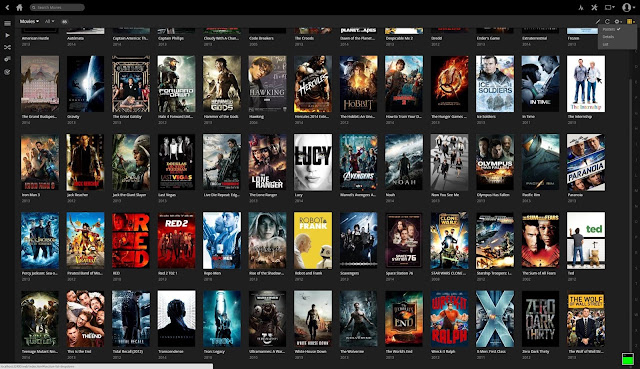
No comments:
Post a Comment